July 2012
Steps for updating your software 1. Remove the memory card from the car.
2. Prepare the computer to download updates.
3. Download the updates.
4. Insert the memory card into the navigation device.
5. Update the navigation device with the latest software.
Important Guidelines • Make sure that your computer has at least 4GB of free space available. • Make sure that your memory card reader supports SD-HC memory cards. • Make sure that your computer will not go into an energy-saving mode during the software update. See the manual for your computer for more information. • Do not remove the memory card until you are told that it is safe to do so. Depending on the configuration of your navigation device, the order in which the steps occur in this document may differ slightly from the order in which they occur on your device. Hence we recommend that you read ALL of this document before you start your software update. Depending on the configuration of your computer and internet connection, it can take two hours or more to download a map. The download of a software update is typically much faster.
TomTom - Mazda NB1 Software Update Guide - July 2012
Step 1 Remove the memory card from the car Make sure that the car ignition is turned off. Tip: Wait at least 6 seconds after turning off the ignition.
Locate the navigation device in your car. In most cars it is located on the left side of the steering wheel towards the door.
You can see a sliding door as shown in the picture. Open the door by sliding it to the right.
Push the memory card in a little until it goes no further. A spring now forces the card to come out far enough so that you can take hold of the card. Note: The first few times you remove the memory card you may need a bit more force than usual. This is normal. Do no use any tools to remove the memory card.
Take the memory card out of the navigation device. Take the card to the computer that you are going to use to update the software on the card.
TomTom - Mazda NB1 Software Update Guide - July 2012
Step 2 Prepare the computer to download updates Step 2.1 Install TomTom HOME Download TomTom HOME from: www.tomtom.com/home
Click Download HOME followed by one of the Download buttons: • Click Download on the left side for installation on a Windows computer. • Click Download on the right side for installation on a computer with Mac OS X. Follow the prompts to install and start the application. TomTom HOME starts automatically. You may be asked to install the Mazda add-on. If prompted, click Install to do so.
TomTom - Mazda NB1 Software Update Guide - July 2012
Step 2.2 Make the memory card available to the computer If your computer has a card reader, insert the memory card into the slot in the card reader. If your computer does not have a card reader, you will need an external card reader. Please see the instructions for the card reader on how to connect it to your computer. When installed you can insert the memory card as documented in the manual for the card reader. TomTom HOME starts automatically when the memory card is seen by the computer. Note that this may take a few seconds. If TomTom HOME does not start, check to make sure that your card reader supports SD-HC cards.
After inserting the memory card, TomTom HOME recognises your navigation device.
Insert memory card after some seconds
TomTom - Mazda NB1 Software Update Guide - July 2012
Step 3 Download the updates Step 3.1 Application Updates TomTom offers a number of downloads to enhance your navigation device. Downloads can include software updates, Map Share map corrections and the QuickGPSFix solution to make finding your location faster.
The Updates screen in TomTom HOME lists the updates that are available for your device. In the example shown above there is a new software update for your navigation device as well as a Map Share update. If you see a yellow warning triangle, click on Log in now to see items for registered users. Map Share is a free offering for our customers that provides free updates to the map that were reported and shared by other TomTom customers. You can also make your own changes. See the manual for your device. Click the Update and install button to download your updates.
TomTom - Mazda NB1 Software Update Guide - July 2012
Download and installation of your chosen items starts. Do not remove the memory card while download and installation is in progress. Make sure the computer does not go into an energy-saving mode as this will interrupt the download and installation. See the manual for your computer. After all the items have been installed, click Done.
You can now remove the memory card from the computer.
Step 3.2 Checking for Latest Map Guarantee TomTom products offer one free map update after buying the navigation device. You need to follow the steps below within 60 days after purchase to get this free service. Tip: Downloading a new map may take a long time due to the size of the map. See the online help for your firewall if the download is blocked. Insert the memory card again. If the TomTom HOME main menu is not shown as on the left, close any other screens. Go to the Tools menu and click Get Latest Map Guarantee.
TomTom - Mazda NB1 Software Update Guide - July 2012
While the application is checking for a free map update, you may see the following message. It reminds you that you can make a backup of your memory card.
We recommend that you skip this step for now by pressing Cancel and that you make a backup after you have updated your memory card. You can do this by reinserting the memory card into your card reader. To download maps, you need a MyTomTom account. The following screens guide you through creating a MyTomTom account. If you already have an account, you can enter your email address and password. Your navigation device is linked to your MyTomTom account. Any content such as maps that you subsequently buy can be downloaded more than once if necessary.
Step 3.3 Logging into your account If you already have an account, enter your email address and password. If you don’t have an account click Create account.
TomTom - Mazda NB1 Software Update Guide - July 2012
If you are creating a new account, type in your email address and a password that you would like to use. Click Create account to continue.
If you are creating a new account, you see this screen. It asks for confirmation to link the current navigation device, stored on your memory card, with the account you just created. Click Link device.
Step 3.4 Using your Latest Map Guarantee The following screen is shown when you are eligible for a free map update.
TomTom - Mazda NB1 Software Update Guide - July 2012
The next screen shows the map that will be downloaded.
Click Install now.
Downloading starts. Note: Do not remove the memory card while the map is downloading. Downloading a map may take more than two hours.
When completed the following screen is shown.
Click OK and then click Done. You can now remove the memory card from the computer.
TomTom - Mazda NB1 Software Update Guide - July 2012
Step 4 Insert the memory card into the navigation device Make sure that the car ignition is turned off. Tip: Wait at least 6 seconds after turning off the ignition. Hold the memory card as shown on the left. Make sure you can see the label when inserting the memory card into the navigation device.
Once the memory card has been inserted, slide the door back to the left.
Step 5 Update the navigation device with the latest software Turn on the ignition. Wait for the radio to turn on.
After 15 seconds, press the NAV button. The screen on the left will be shown. If the screen does not appear, try pressing the NAV button a few more times.
Wait for this screen to be shown. Then press the button on the right (green). The update is now started. A progress bar will be shown.
TomTom - Mazda NB1 Software Update Guide - July 2012
After the update is completed the screen on the left is shown.
Turn off the ignition. Wait for 6 seconds and then turn ignition on. After about 15 seconds, press the NAV button for the navigation screen to become available.
Your device has been updated.
Important: To prevent damage to your navigation device, do not turn off the ignition during the software update.
TomTom - Mazda NB1 Software Update Guide - July 2012
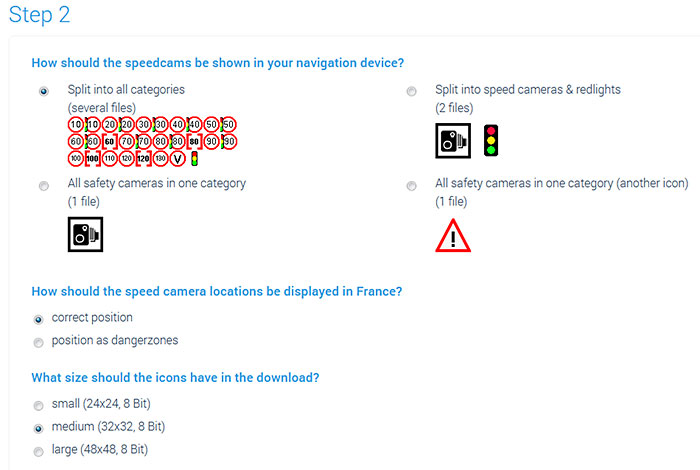


File Download In Php
Hi all, We've just released a new software update v10.855 for the Mazda Navigation System NB1 devices and it's available for download via TomTom HOME. If you accidentally close the Download complete window, locate the file TomTomHOME2win.exe on your computer and double-click it. Or start the download again. Select the language for the installation. Download The download starts. When finished, TomTom HOME is saved in your downloads folder.
File Download Movie
Insert the new memory card into your Mazda NB1. Wait for a few seconds so that the card can be initialized by your Mazda NB1. Remove the card from your Mazda NB1 and insert it into the card reader connected to your computer. If the SD card still is not recognized in HOME, open the removable disk drive on your computer. Aug 04, 2016 Mazda CX-5 Forums UK is not affiliated to Mazda Motors UK Ltd in any ways. This Forum is independently put together by and for Mazda CX-5 owners in the UK. Send mail to webmaster@mazdacx5forums.co.uk with questions or comments about this web site. Mazda CX-5 Forums UK accepts no liability for members actions, comments & views expressed on the.